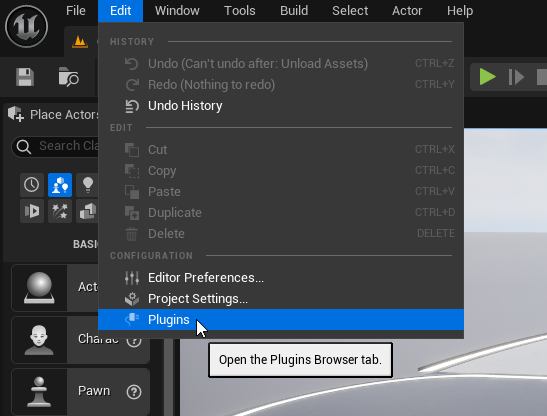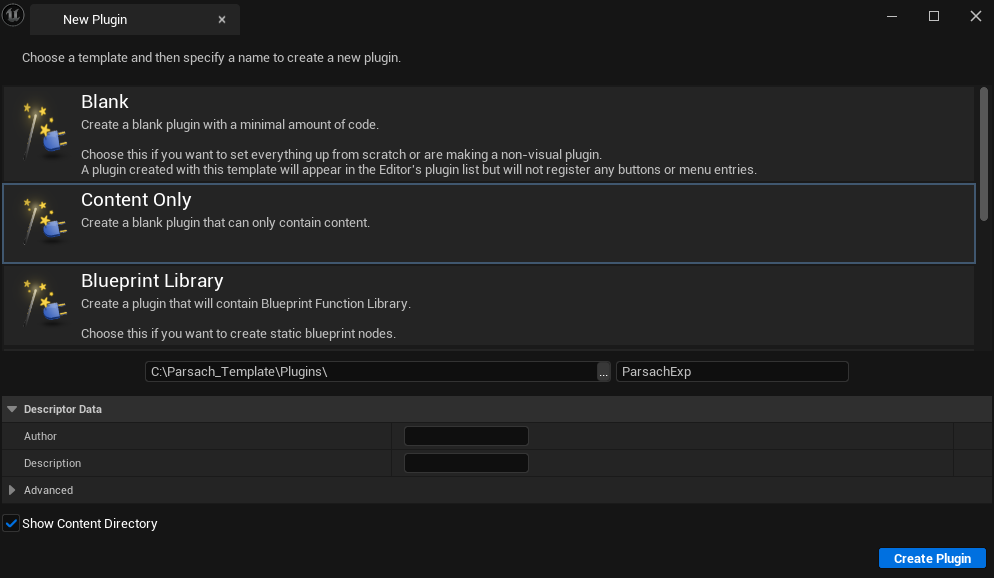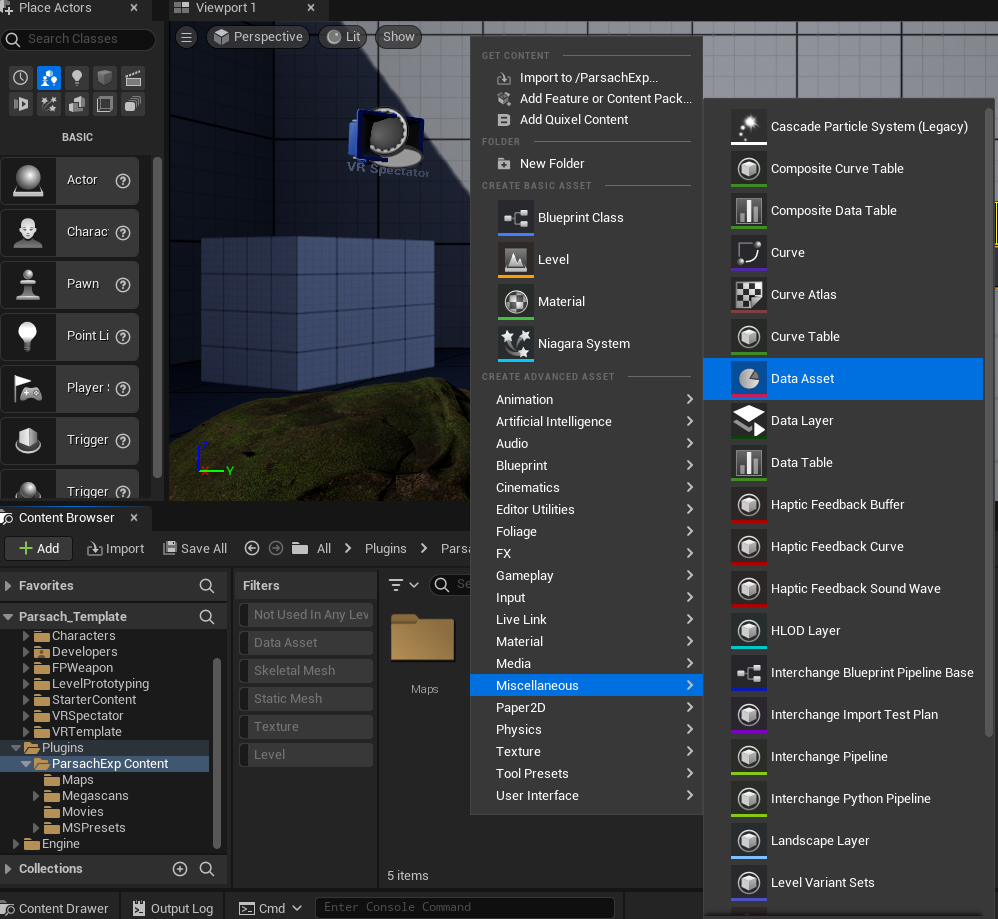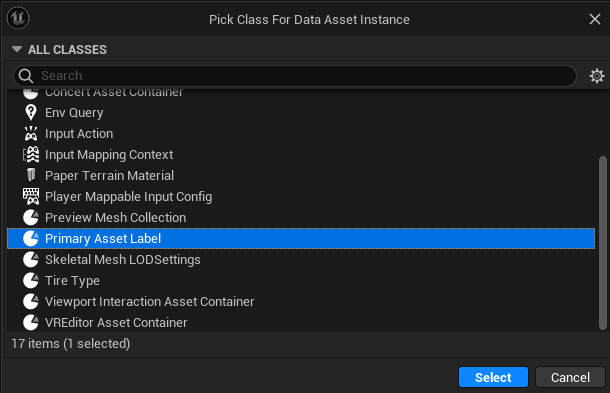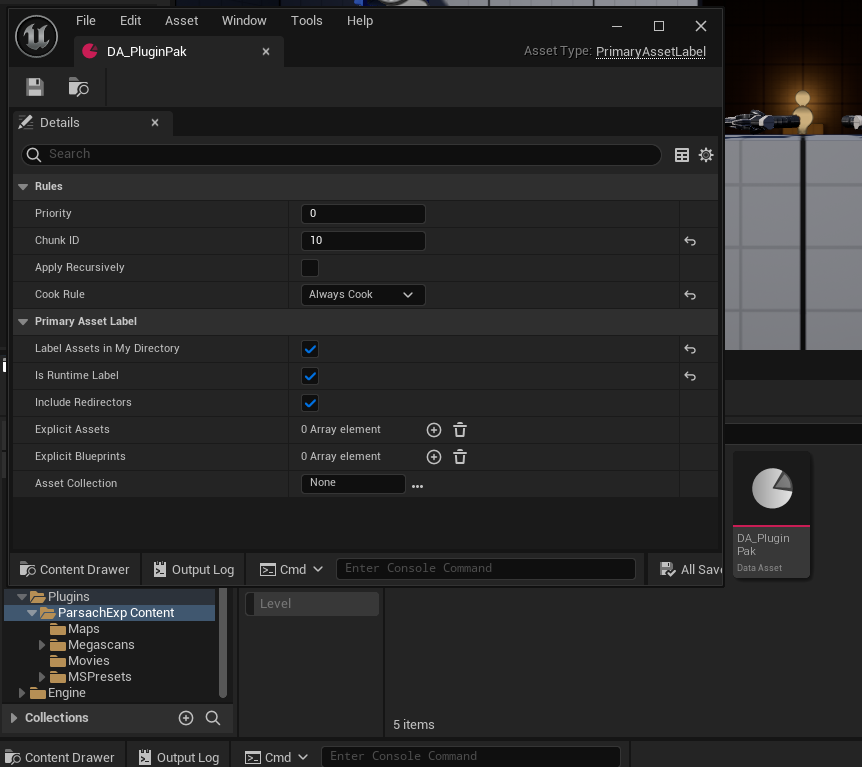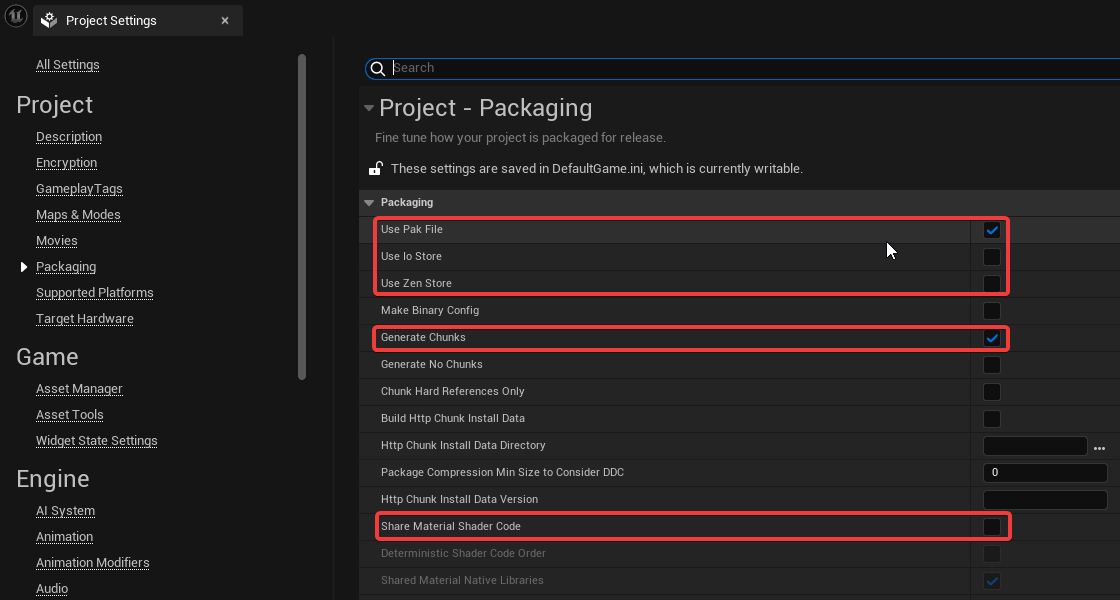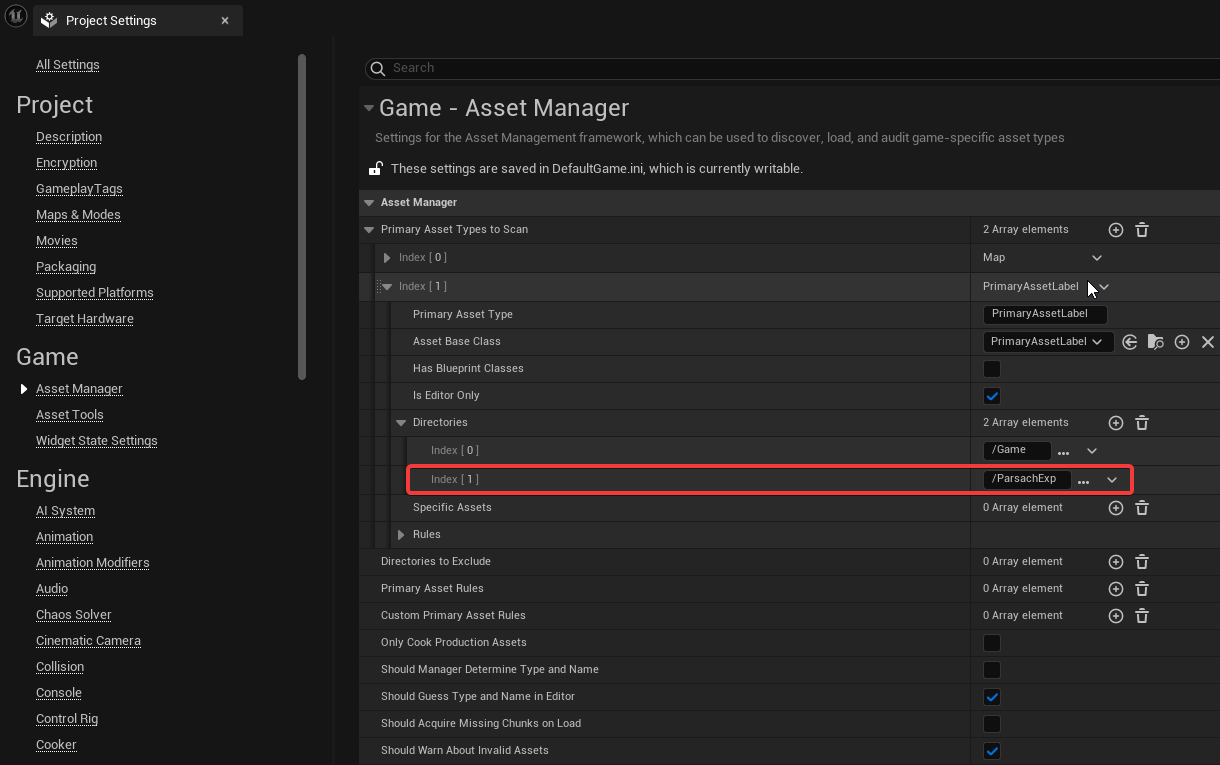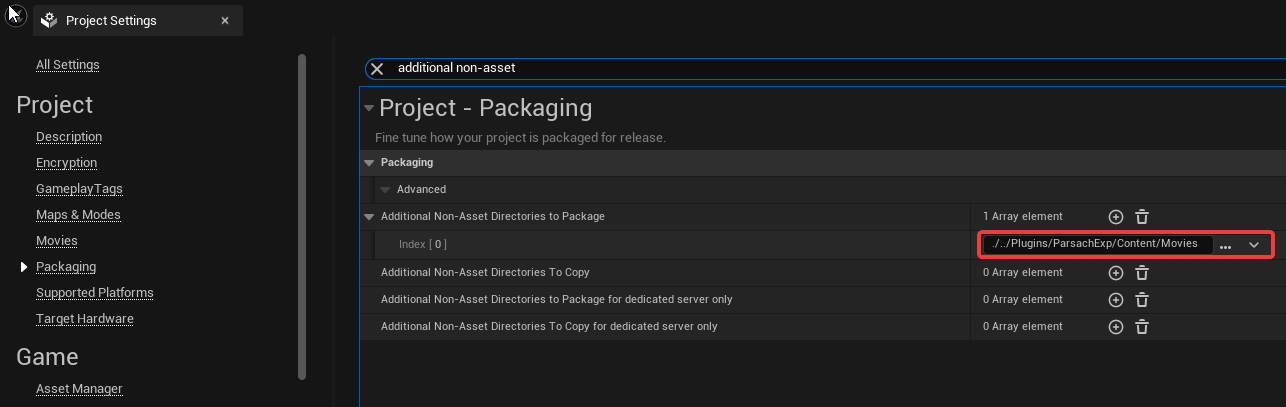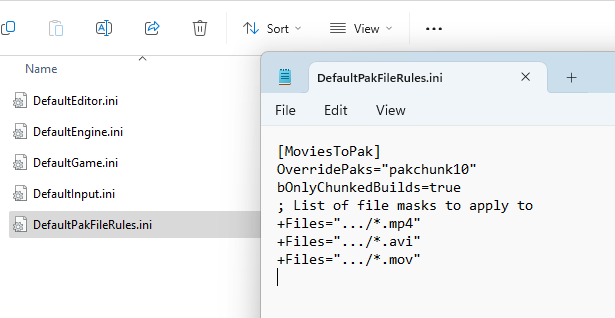Prepare your VR Project
You can download our template project from here.
If you want to use an existing project instead of using the template, follow the instructions below.
Creating a project without using the template
Add a Content Plugin
Inside your UE Project, go into the Plugins tab from Edit -> Plugins, click on Add and select Content Only; the plugin name should be ParsachExp
Add a Primary Asset Label to the plugin
Create a Data Asset-> Primary Asset Label on your plugin content folder by right-clicking on your asset list, Miscellaneous -> Data Asset -> Primary Asset Label
Prefix the file with DA_ such as DA_PluginPak, then open the file and update the settings to:
- have a chunk ID between 10 and 1000
- Disable
Apply Recursively - Cook rule - Always Cook
- Enable
Label Assets in My Directory - Enable
Is Runtime Label - Enable
Include Redirectors
This will ensure your content is packaged into a pak file, separate from the main game pak. You only need one Primary Asset Label in your base plugin content folder.
Update your Project Settings
Update packaging settings:
- Enable
- Use Pak File
- Generate Chunks
- Disable
- IoStore
- Zen Store
- Share Material Shader Code
Update Game - Asset Manager settings
Go into Project Settings -> Game -> Asset Manager Add the directory /ParsachExp inside Primary Asset Types to Scan -> Index[1] PrimaryAssetLabel -> Directories -> Add /ParsachExp
Include Videos on your pak
To add movies to your content, first, you must create a folder, Movies, inside the plugin content.
Then go into project settings -> Packaging, search for Additional Non-Asset Directories to Package add ./../Plugins/ParsachExp/Content/Movies
Finally, add the file DefaultPakFileRules.ini into your Config folder (/YourProjectName/Config). The value for OverridePaks must include pakchunk + chunk id from the data asset previously created. In our example id 10, therefore pakchunk10.
Restart the editor so this file is considered.
=== Content for the file DefaultPakFileRules.ini
[MoviesToPak]
OverridePaks="pakchunk10"
bOnlyChunkedBuilds=true
; List of file masks to apply to
+Files=".../*.mp4"
+Files=".../*.avi"
+Files=".../*.mov"