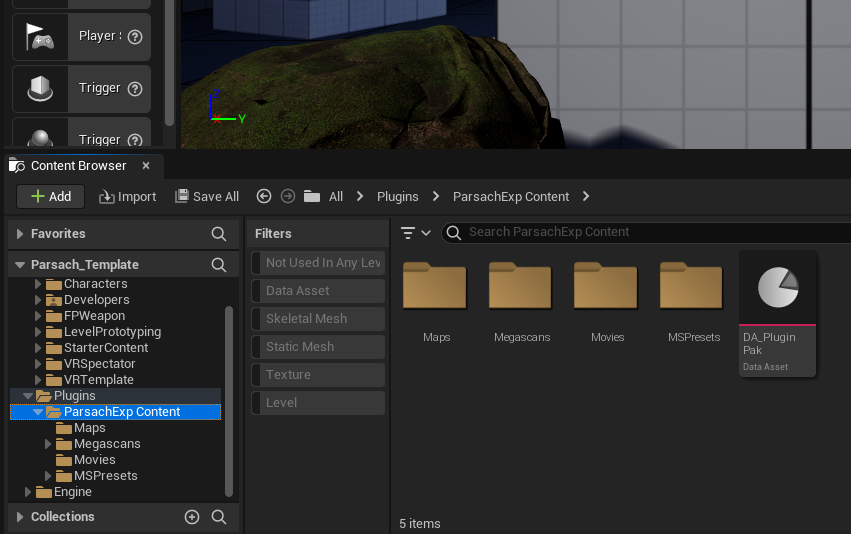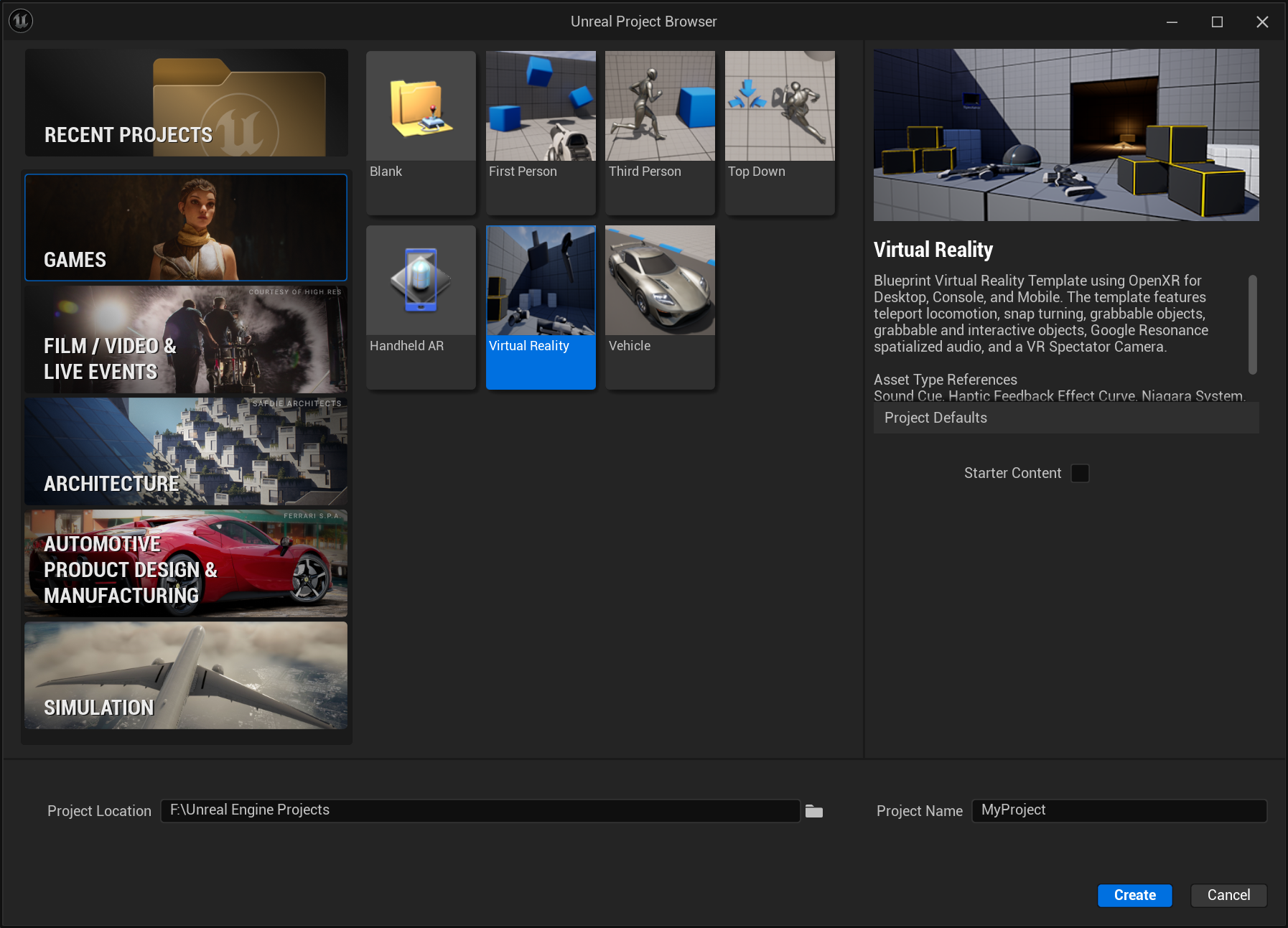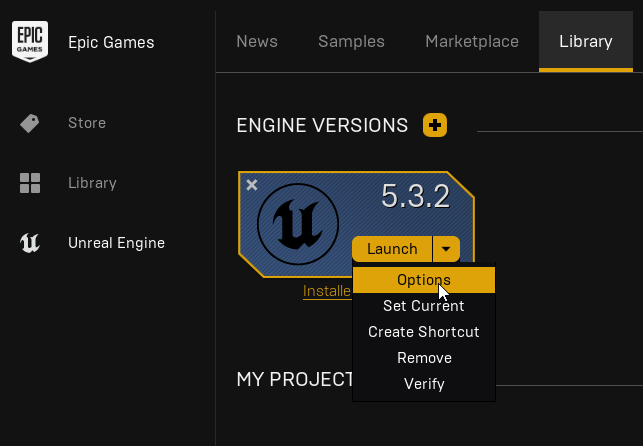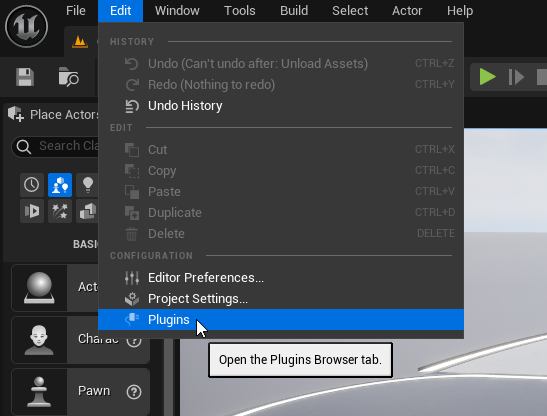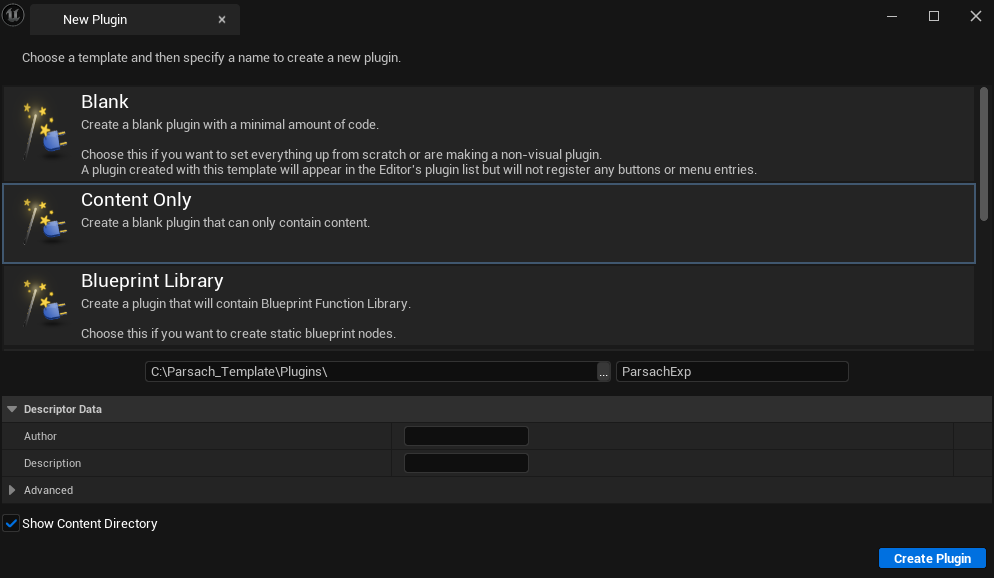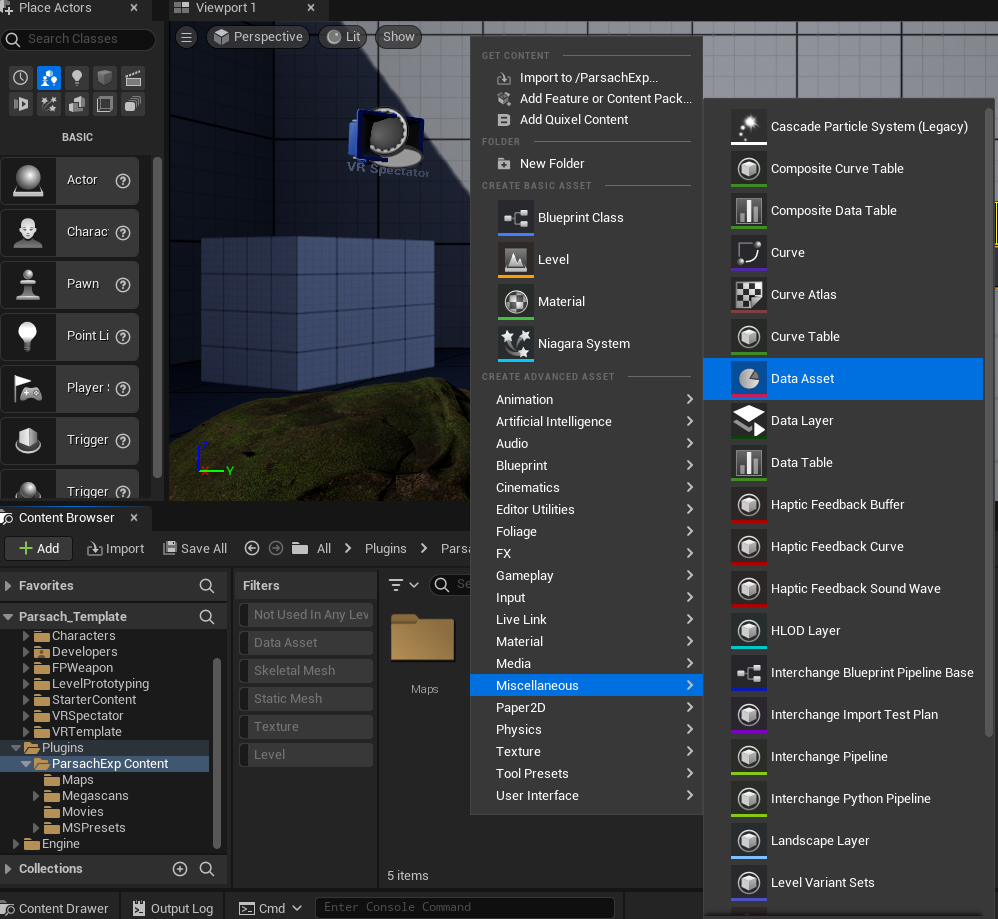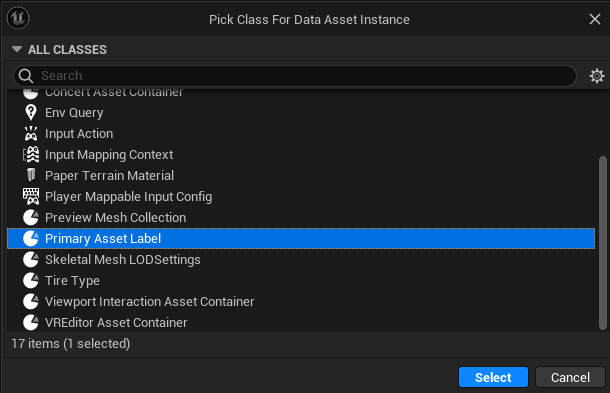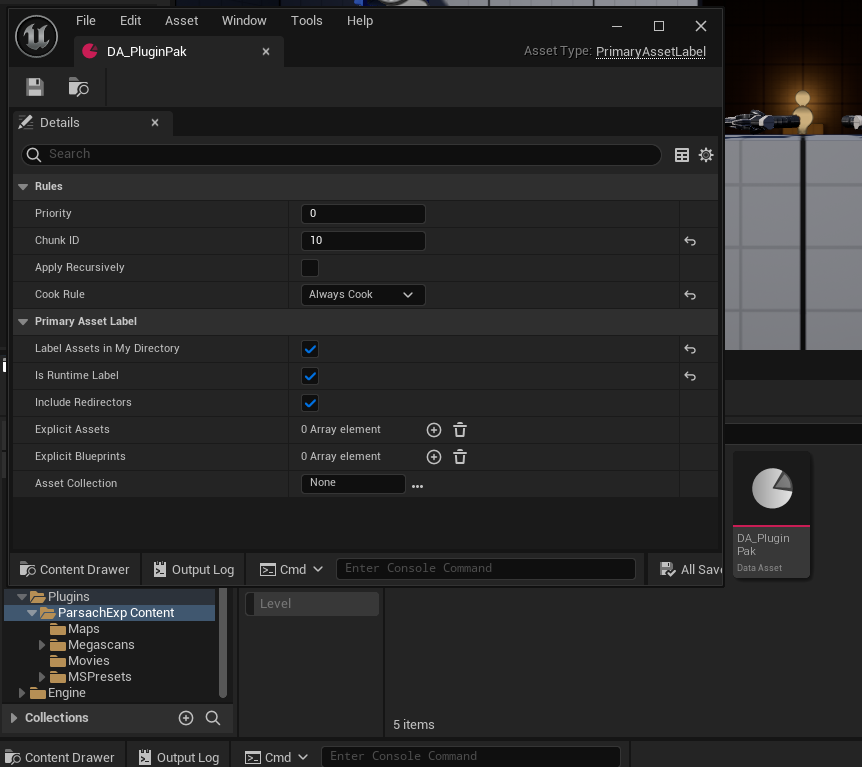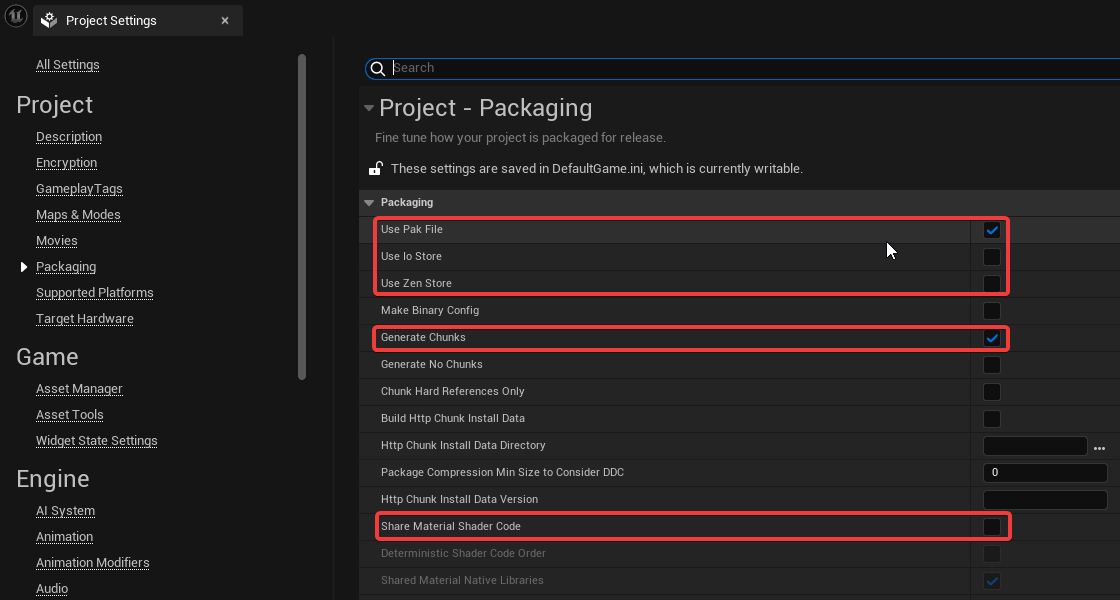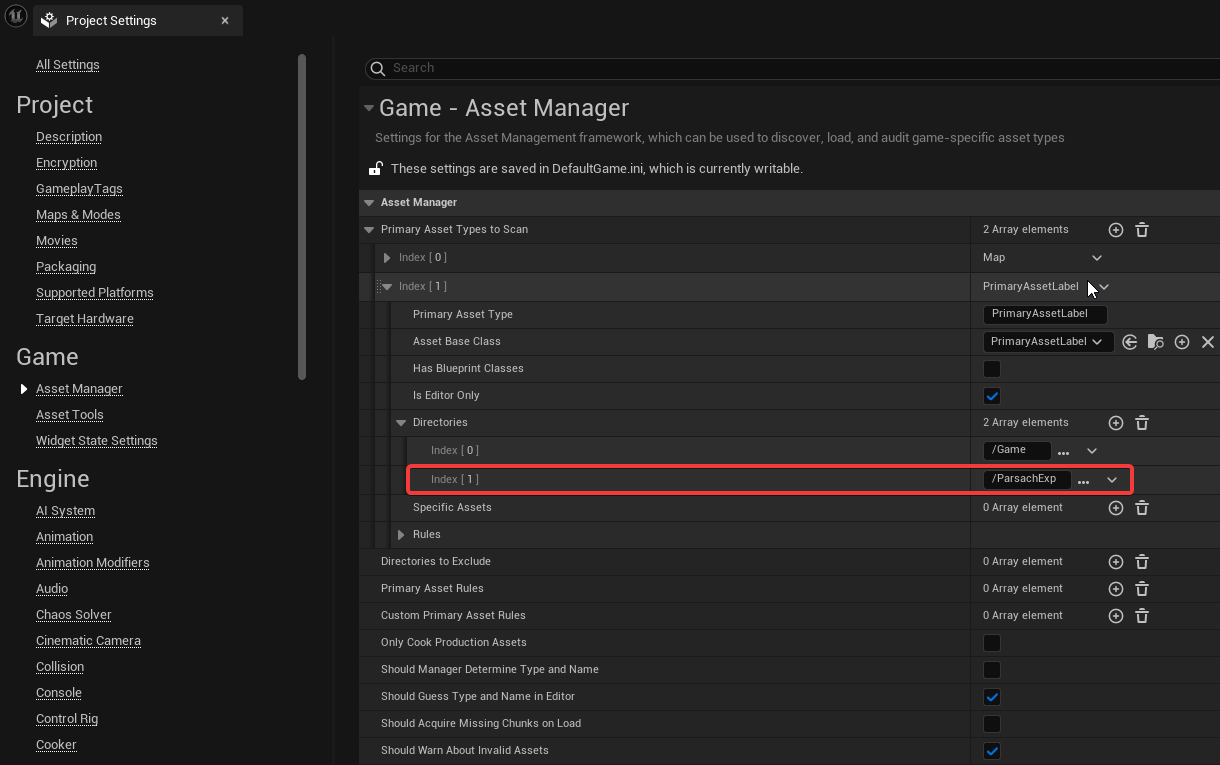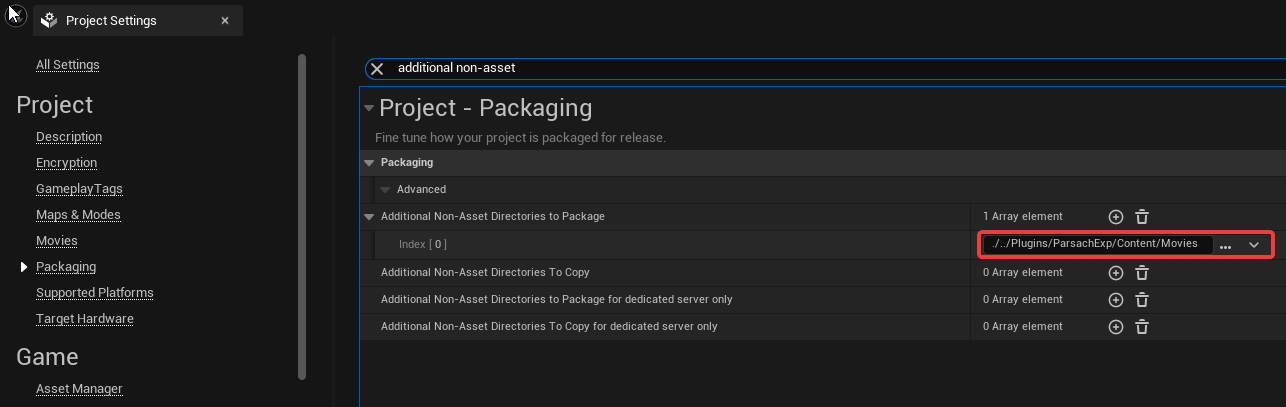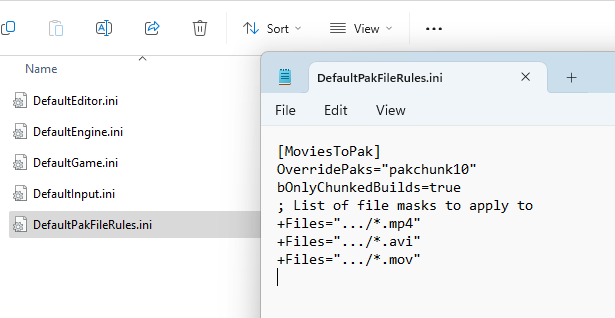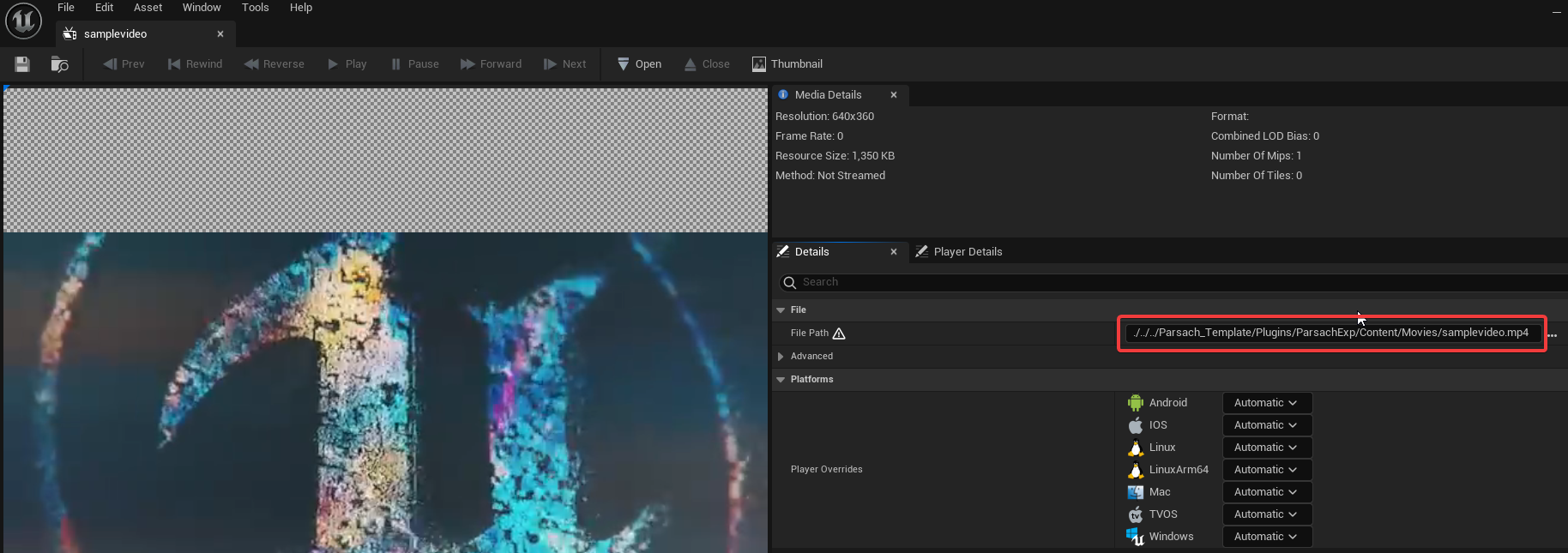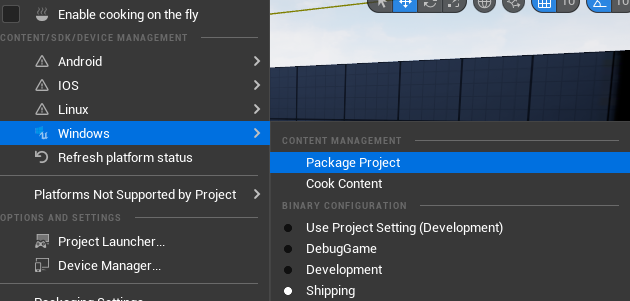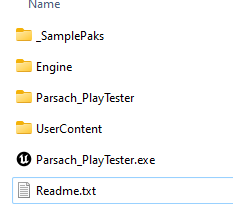Table of Contents
Parsach Content Creator Guide
These documents aim to help you publish your content into Parsach.
Jump into Getting Started and follow the instructions.
Please contact support@parsach.com for support.
Getting started ↵
Getting started
Please check the requirements and follow the instructions for an easier integration with Parsach. You can also start up from our template project.
Template project
You can download a UE5.4 zip file from here.
This project contains:
- Project settings for pak creation
- Content Plugin already setup
- VR Template
- Starter Content
- A video file
- A nanite Megascans asset
Requirements
- Unreal Engine 5.4
- Windows Target Platform
- Select Virtual Reality template from the Unreal Project Browser
- Have all your content inside a Content Plugin called
ParsachExp
Optional but recommended
- Add
Templates and Feature Packsto Unreal Engine
Prepare your VR Project
You can download our template project from here.
If you want to use an existing project instead of using the template, follow the instructions below.
Creating a project without using the template
Add a Content Plugin
Inside your UE Project, go into the Plugins tab from Edit -> Plugins, click on Add and select Content Only; the plugin name should be ParsachExp
Add a Primary Asset Label to the plugin
Create a Data Asset-> Primary Asset Label on your plugin content folder by right-clicking on your asset list, Miscellaneous -> Data Asset -> Primary Asset Label
Prefix the file with DA_ such as DA_PluginPak, then open the file and update the settings to:
- have a chunk ID between 10 and 1000
- Disable
Apply Recursively - Cook rule - Always Cook
- Enable
Label Assets in My Directory - Enable
Is Runtime Label - Enable
Include Redirectors
This will ensure your content is packaged into a pak file, separate from the main game pak.
You only need one Primary Asset Label in your base plugin content folder.
Update your Project Settings
Update packaging settings:
- Enable
- Use Pak File
- Generate Chunks
- Disable
- IoStore
- Zen Store
- Share Material Shader Code
Update Game - Asset Manager settings
Go into Project Settings -> Game -> Asset Manager
Add the directory /ParsachExp inside Primary Asset Types to Scan -> Index[1] PrimaryAssetLabel -> Directories -> Add /ParsachExp
Include Videos on your pak
To add movies to your content, first, you must create a folder, Movies, inside the plugin content.
Then go into project settings -> Packaging, search for Additional Non-Asset Directories to Package add ./../Plugins/ParsachExp/Content/Movies
Finally, add the file DefaultPakFileRules.ini into your Config folder (/YourProjectName/Config).
The value for OverridePaks must include pakchunk + chunk id from the data asset previously created. In our example id 10, therefore pakchunk10.
Restart the editor so this file is considered.
=== Content for the file DefaultPakFileRules.ini
[MoviesToPak]
OverridePaks="pakchunk10"
bOnlyChunkedBuilds=true
; List of file masks to apply to
+Files=".../*.mp4"
+Files=".../*.avi"
+Files=".../*.mov"
Content
Add your content to ParsachExp Plugin
All your content should be contained inside this plugin, it should not reference assets outside of the plugin.
The exception to this is any untouched asset from Starter Content and VR Template, these can be referenced inside the plugin.
You can start by adding a VR level to your ParsachExp plugin, one possibility is to copy the VRTemplate/Maps/VRTemplateMap into /ParsachExp/Maps.
Just remember to rebuild lighting, since it has several static lights.
You can rename the level, so you don't mistake it with the base VRTemplate map.
This will serve as the main level for your experience when it runs inside Parsach.
Videos
To package video files and include them on chunk files you need to do several steps as described on Prepare VR Project.
Additionally, after any movie is added to the Plugin Movies folder (YourProjectName/Plugins/ParsachEXP/Content/Videos), drag and drop them into Editor, and it will create a File Media Source with full path.
You must convert it to a relative path such as ./../../YourProjectName/Plugins/ParsachExp/Content/Movies/samplevideo.mp4
Make sure the initial part is ./../../ and append your .uproject name, for our samples it is Parsach_Template resulting in ./../../YourProjectName/Plugins/ParsachExp/Content/Movies/samplevideo.mp4
Tip
There is a caveat, for it to work both as a pak video and inside unreal editor, make sure your project folder and name fully match, example:
- project name is
abc - located at C:\aaa\bbb\ccc\abc\abc.uproject
- last folder and project name match
- relative path should be
./../../abc/Plugins/ParsachExp/Content/Movies/samplevideo.mp4
Publish your content
If you follow the previous instructions or have our template, you can package your content into a single .pak file.
Package
Package game and check your chunk pak file, use this file to publish your content.
Go into the Platforms menu, select Windows, and a folder:
After the package is done, go into the <output_folder>\Windows\<your_project>\Content\Paks
You should have 2 files, for example with chunk id being 10 on the primary asset label:
- pakchunk0 -> main game pak
- pakchunk10 -> your pak to publish
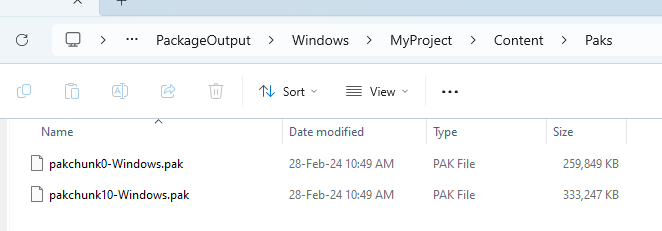
Test your paks
You can download our test application from here and copy your pak into the folder UserContent
It should open the first pak found, the first map found on this folder, in VR mode.
Publish
Parsach Studio Website where content can be managed is still being developed
Restrictions
Size
Parsach will limit the experiences to a 6GB file, this will organically increase as we improve and optimize our infrastructure.
Framerate
As with any media content, framerate is important, but VR is crucial. To make sure the user enjoys your experience aim for a 90fps experience using a mid-range rig.
Troubleshooting
Only 1 pak file was created
- Make sure to enable
Use Pak FileandGenerate Chunks - Add a Data Asset\Primary Asset Label to your work folder
Your pak file is 1kb
- Check the location of your level
- Confirm if the primary asset label exists on your plugin content
Optional chunk paks are created
- Search for 8k textures and set maximum size to 4096
Some textures or content is not loaded
- Confirm SM6 is enabled inside Project Settings/Platforms/Windows
- Right-click on your plugin base folder,
Fix Up Redirectors - Use
Tools/Audit/Asset Auditto confirm if your missing content exists within the chunk